E-Plan Enhancements
May 2024
All chemicals in E-Plan point to the appropriate 2024 Emergency Response Guidebook (ERG) guide.
May 2022
The plume option is available on the Chemical Inventory tab now. Users can access the plume option from either the Facility Information tab or the Chemical Inventory tab.
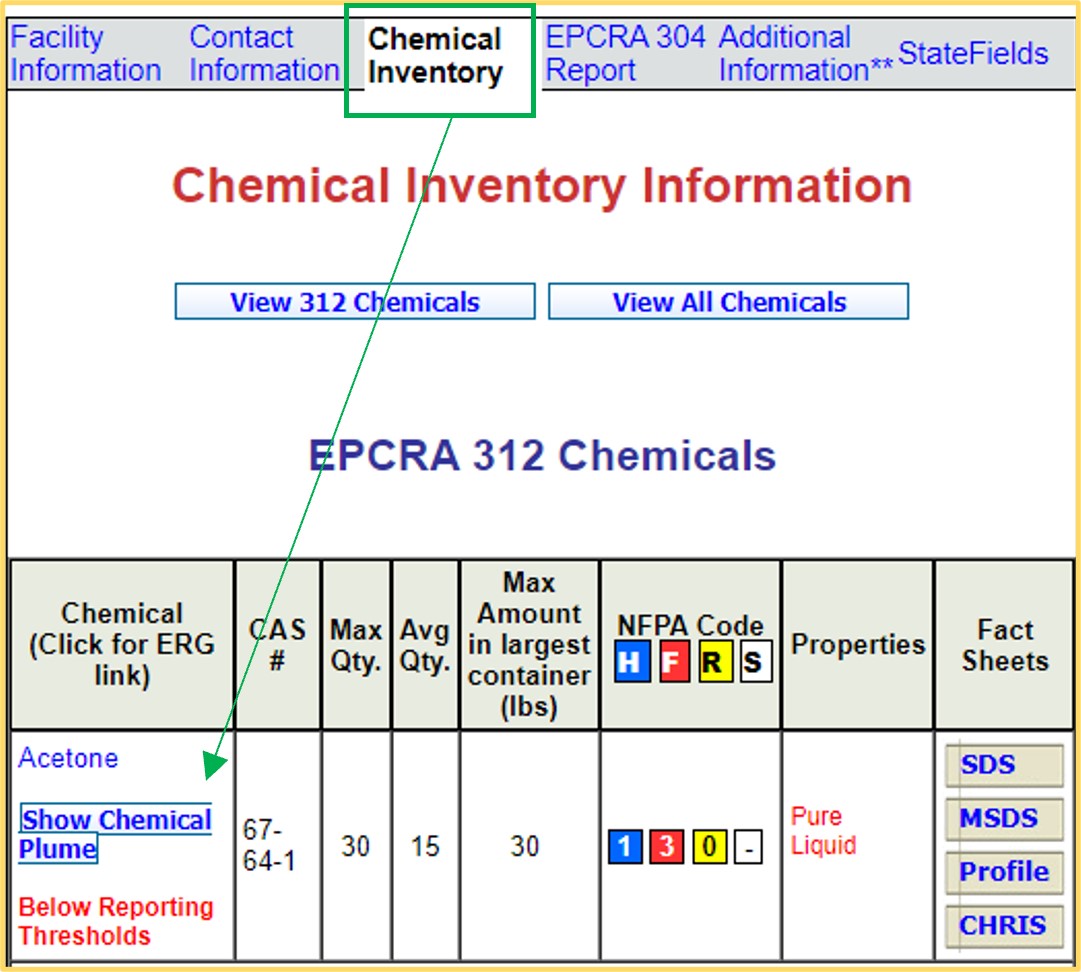
November 2021
Facility Search: Added multi NAICS code search. Users can search multiple NAICS codes, e.g., enter 324110, 325199, 325180 in the NAICS field.
March 2021
Added new string parameter for the "Chemical Facility Search." Users can check the "Above TPQ only in Excel Report" check box when searching for EHS facilities.
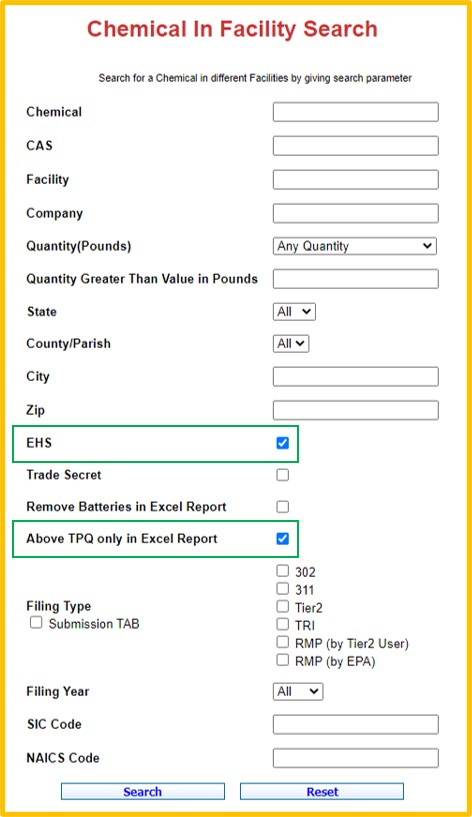
October 2020
New facility is required to create a new account at https://tier2.erplan.net. You must provide your contact information and facility information. The E-Plan administrator will check if there is any existing facility record in E-Plan. Once the review process has been completed, the system will notify you via email.
September 2020
All chemicals in E-Plan point to the appropriate 2020 Emergency Response Guidebook (ERG) guide.
September 2020
UT Dallas enhanced the E-Plan Real-Time Chemical Plume that allows users to move the plot point (i.e. facility icon) once the plot is drawn. Click here to view the E-Plan Chemical Plume Mapping Training Manual.
January 2020
In E-Plan, the Advance Google Map shows the nearest schools and hospitals within 5 mile radius of a facility. UT Dallas enhanced the Advance Google Map that allows first responders to download a list of hospitals and schools with phone number and address to an excel sheet. With that list, first responders could quickly call or reach out to those schools/hospitals should they need to call en-route to an event or to aid in calling to initiate a shelter in place.
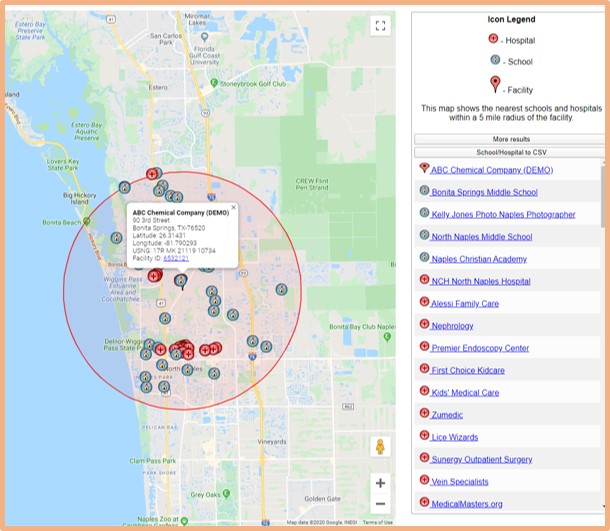
October 2019
UT Dallas enhanced the E-Plan Real-Time Chemical Plume that allows users to download plume map and print review of the plume. Click here to view the E-Plan Chemical Plume Mapping Training Manual.
May 2019
Added new string parameter for the "Chemical Facility Search", users can check the "Remove Batteries in Excel Report" check box when searching for EHS facilities.
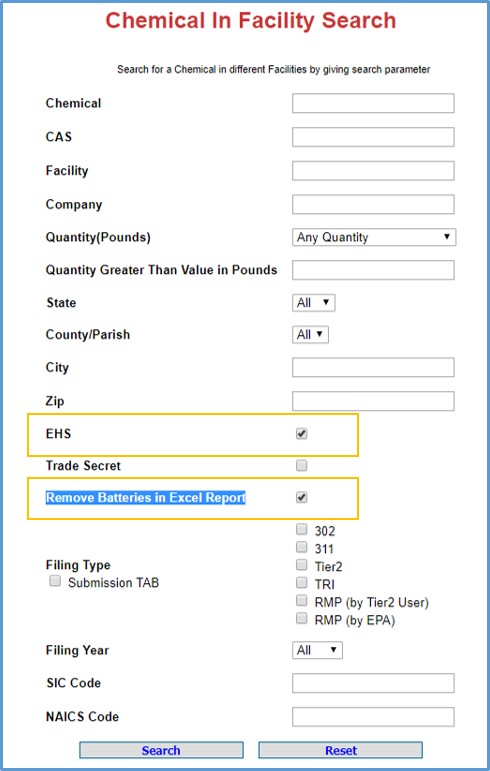
April 2019
Added new data fields to Excel report.
(Login to E-Plan > Facility Search > Download Excel File)
Facility Information Sheet
- E-Plan Access ID, E-Plan Facility ID, EPA TRI ID, EPA RMP ID, EIN #
- State Facility ID, Facility Name, Company Name, Filing Year, Filing Type
- Latitude, Longitude, Street, City, County, State, Zip
- Maximum No. of Occupants, Manned (Y/N), SIC Code, NAICS Code, Dun & Bradstreet Code
- Last Modified Date, First Submit Date, De-Registration Date, Data Submitted By
- Contact 1 - Name, Contact 1 - Contact Type, Contact 1 - Email, Contact 1 - 24-hour Phone, Contact 1 - Work Phone
- Contact 2 - Name, Contact 2 - Contact Type, Contact 2 - Email, Contact 2 - 24-hour Phone, Contact 2 - Work Phone
- Contact 3 - Name, Contact 3 - Contact Type, Contact 3 - Email, Contact 3 - 24-hour Phone, Contact 3 - Work Phone
- Has Doc(s)
- Facility Note
- E-Plan Access ID, E-Plan Facility ID
- Facility Name, Company Name, Filing Year, Filing Type
- Latitude, Longitude, Street, City, County, State, Zip
- CAS Number, Chemical Name
- Max Daily Qty, Avg Daily Qty
- EHS, Below Thresholds
- Trade Secret
- NFPA codes: H, F, R, S
- Solid, Liquid, Gas, Pure, Mixture
- Physical Hazards
- Health Hazards
- Hazard Not Otherwise Classified
- Storage/Pressure/Temperature Types/Location/Max Amount
- Contact Info
November 2018
Released a new version of E-Plan Real-Time Chemical Plume Modeling software. Click here to view a list of the selectable chemicals in E-Plan Chemical Plume Model's library.
Demo site
- Open a web browser and enter https://erplan.net
- Enter UserID = demo-im and password = training
- Click the “Login” button
- Click the “Facility Search” option on the left side menu
- Enter in the Facility ID as “1288141” and click the “Search” button. The Facility Search Result page will appear
- Scroll down to the “Chemical Inventory Information” section
- Locate the Chlorine chemical
- Click the “Create New Plume” button
- Click the “Draw Plume” button to start the mapping process
- Click the “Draw Plume” button to start the mapping process
- Click the “Exit” button on the top right corner to manually end your session.
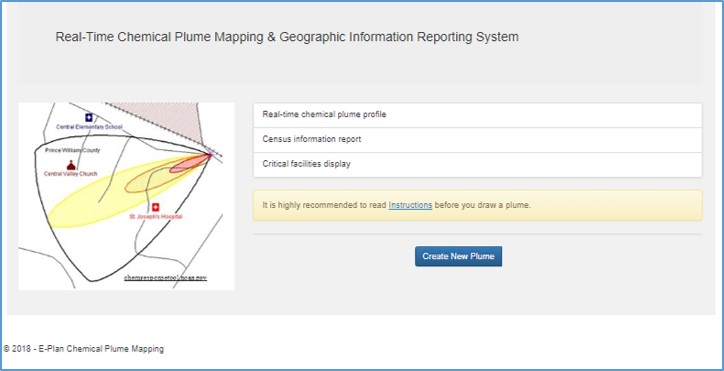
August 2018
Added two new string parameters for the "Facility Search", users can apply NAICS Code, Submission Date, etc. to search for facilities.
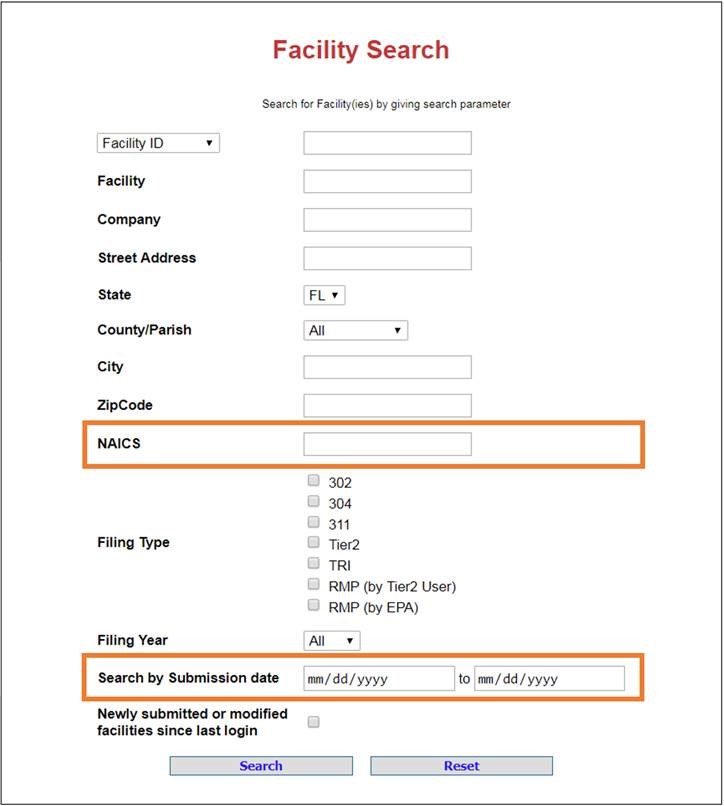
August 2018
Added "Public Tier II Report".
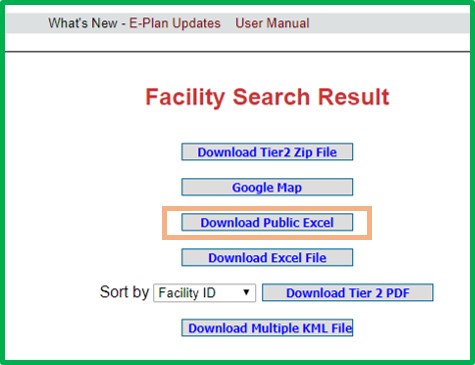
March 2018
Added new data fields to Excel report. Easy to view the facility information and chemicals in inventory.
(Login to E-Plan > Facility Search > Download Excel File)
Facility Information Sheet
- E-Plan Access ID, State Facility ID, EPA TRI ID, EPA RMP ID, EIN #
- E-Plan Facility ID, Facility Name, Company Name, Filing Year, Filing Type
- Latitude, Longitude, Street, City, County, State, Zip
- SIC Code, NAICS Code, Dun & Bradstreet Code
- Last Modified Date, First Submit Date, Data Submitted By
- Contact 1 -Name, Contact 1 -Contact Type, Contact 1 -Email, Contact 1 -24-hour Phone, Contact 1 -Work Phone
- Contact 2 -Name, Contact 2 -Contact Type, Contact 2 -Email, Contact 2 -24-hour Phone, Contact 2 -Work Phone
- Contact 3 -Name, Contact 3 -Contact Type, Contact 3 -Email, Contact 3 -24-hour Phone, Contact 3 -Work Phone
- Has Doc(s)
Chemical Information Sheet
- E-Plan Facility ID, Facility Name
- CAS Number, Chemical Name
- Max Daily Qty, Avg Daily Qty
- EHS
- Below Thresholds
- Trade Secret
- H, F, R, S
- Solid, Liquid, Gas
- Pure, Mixture
- Explosive, Flammable (gases, aerosols, liquids, or solids), Oxidizer (liquid, solid or gas), Self-reactive, Pyrophoric (liquid or solid), Pyrophoric Gas, Self-heating, Organic peroxide, Corrosive to metal, Gas under pressure (compressed gas), In contact with water emits flammable gas, Combustible Dust
- Acute toxicity (any route of exposure), Skin corrosion or irritation, Serious eye damage or eye irritation Respiratory or skin sensitization, Germ cell mutagenicity, Carcinogenicity, Reproductive toxicity, Specific target organ toxicity(single or repeated exposure), Aspiration hazard, Simple Asphyxiant
- Hazard Not Otherwise Classified
- Storage/Pressure/Temperature Types/Max Amount
- Contact Info
Nov 2017
Enhanced E-Plan Visual Search that allows users to drag a rectangle box to search for facilities within that boundary.
May 2017
Added 'Trade Secret' data field to the Excel report.
Jan 2017
Launched Supervisor Account. This account will enable a company representative (e.g., corporate employee, regional employee, consultant under contract to a company) to view E-Plan data for multiple facilities for which the representative is responsible.
December 2016
1) Added four data fields to the Excel report: E-Plan Access ID (Tier II account), State Facility ID, TRI ID and RMP ID
2) Released three online reporting tools for EPCRA Sections 302, 304 and 311
May 2016
All chemicals point to the appropriate 2016 Emergency Response Guidebook (ERG) link.
April 2016
E-Plan began adding the Safety Data Sheets (SDS's). For example,
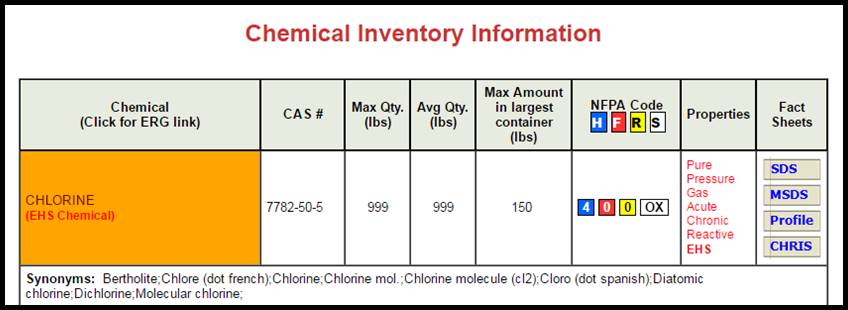
November 2015
E-Plan launched new multi-user PLUME supporting up to 4 simultaneous logins.
October 2015
E-Plan launched app for iPhones
(Tap the App Store icon on your iPhone's Home screen> Search for E-Plan UT Dallas)
September 2015
Refined the Facility Information report to include the following information (each facility in one line):
(Log in to E-Plan > Facility Search > Download Excel File)
- Facility Id, Facility Name, Company Name
- Filing Year, Filing Type
- Latitude, Longitude
- Street Address, City, County, State, Zip
- Last Modified Date, First Submit Date, Data Submitted By
- Emergency contact (name, email, 24-hour phone, and work phone)
- Tier II Information Contact (name, email, and phone)
- Owner/Operator (name, email, and phone)
August 2015
Added "SDS" option to E-Plan online Tier II reporting tool - Document Upload's file category
- SDS
- MSDS
- Notification
- Diagrams
- Contingency Plans
- Other
January 2015
1) Released EPCRA 302 Notification - User's guide
2) Training video - Click here to Watch. Listen. Practice. Learn - How to use E-Plan Tier2 online filing
December 2014
E-Plan launched app for Android devices.
Novemver 2014
Completed identifying the EHS chemicals in E-Plan
October 2014
1) Advance Google maps is now using Google's public places such as schools and hospitals.
2) Added two data fields to the Excel report: EHS and Below Thresholds
September 2014
Added print capability to Visual Search - Download facility information to Excel
July 2014
Increased Facility Search results from 12,000 to 15,000 records that can be downloaded to Excel or Tier2 zip file
January 2014
E-Plan's Online Tier II eSubmit
UT Dallas offers the E-Plan’s Online Tier II Reporting System (https://tier2.erplan.net), which is fully compatible with the off-line Tier2 Submit Software developed by EPA.
E-Plan's Online Tier2 Submit User's Guide
Click here to view changes to the E-Plan's online Tier2 Submit form for filing year 2013. Also, view presentation.
October 2013
Three (3) options to choose when exporting data to PDF -- Single file sort by Facility Name
- Single file sort by Facility ID
- Multiple files in a Zip folder
April 2013
Added a new feature for facility search, now users can search based on the Facility ID
December 2012
Added Filing type to Excel report
October 2012
Added NAICS and SIC codes to Excel report
Automatic Plume Modeling went live on October 16, 2012
July 2012
All chemicals point to the appropriate 2012 Emergency Response Guidebook (ERG) link
June 2012
Highlight the facility "Type" box in green on Facility Information page to indicate that a document is present. When a facility has a site plan or document attached, the facility "Type" box will be filled with green color.
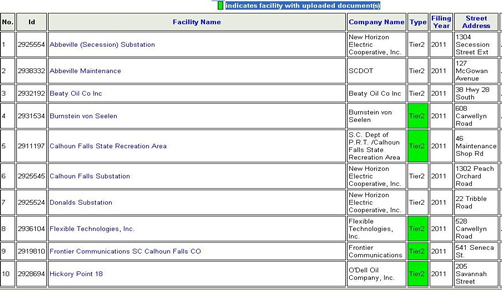
May 2012
Added chemical's physical state, hazards and health effects to Excel report
- Physical state: Pure, Mixture, Solid, Liquid, Gas
- Hazards : Fire, Pressure, Reactive
- Health Effects: Acute, Chronic
Added two stars (**) to the "Additional Information" bar on Facility Information page to indicate that a document is present
When a facility has a site plan or document attached, the Additional Information will display two stars (see image below).
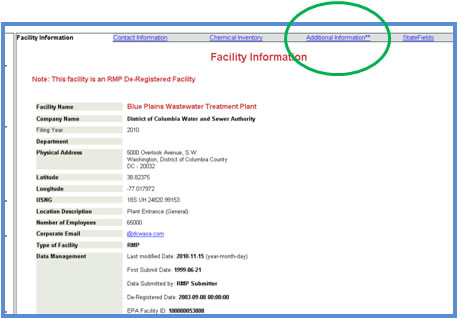
Visual Search
This Visual Search feature allows users to locate chemical facilities in the system based on a geographic coordinate. There are two ways to perform this visual search as follows:
- Find Facilities near address: Allows users to search for facilities within 5-mile radius around a given address.
- Enter an address (e.g., Washington DC) and select the Map Address button to create a point on the map
- Choose the radius in miles and click on the appropriate Find Facilities to search
- The search result will appear.
- Find facilities near selected point: Allows users to search for facilities within 5-mile radius around a selected point on the map.
- Simply click on the map on a location and it will provide you with the latitude and longitude in the callout window
- Choose the radius in miles and click on the appropriate Find Facilities to search
- The search result will appear.
 Updates
Updates