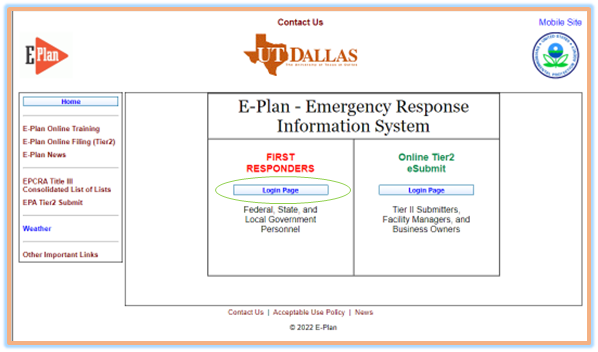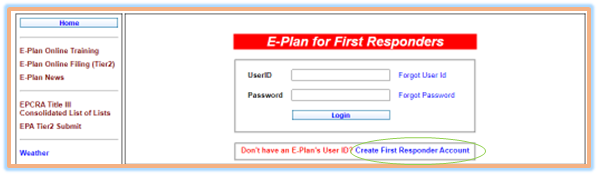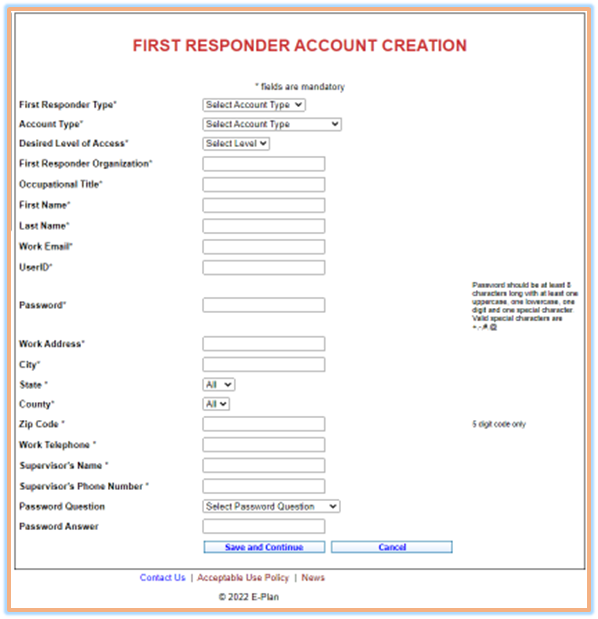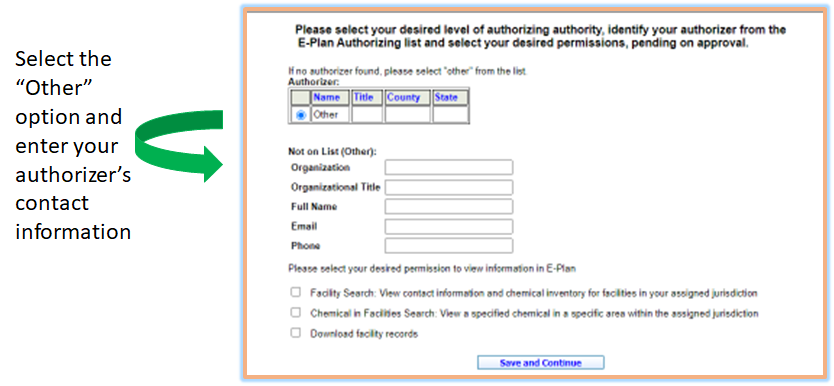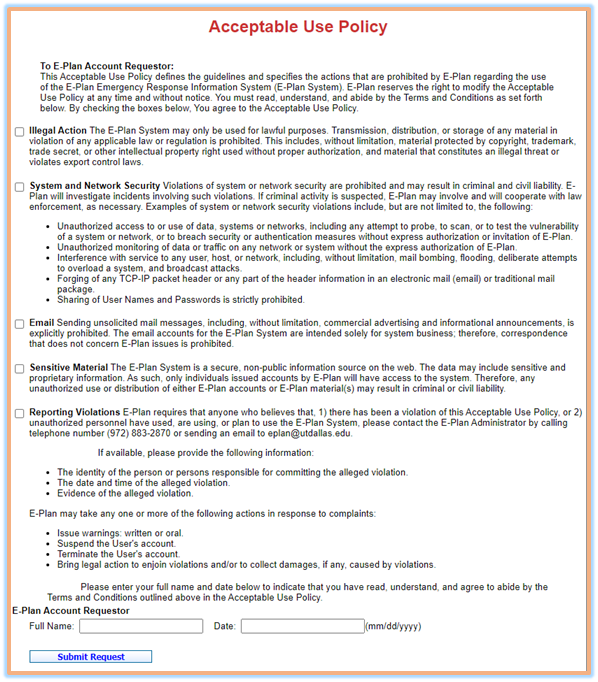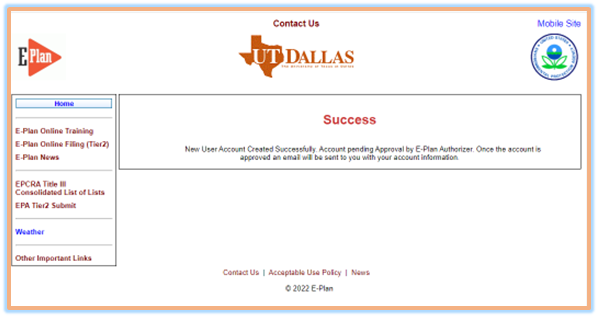- Authorizing Authority Account
An E-Plan authorizer must have a valid account on the E-Plan system. The basic process to approve an "E-Plan Authorizing Authority" account would be as follows:
- Potential "E-Plan Authorizing Authority" must complete and submit the "Authorizing Authority Account Request" form.
- Upon receipt of the completed "Authorizing Authority Account Request" form, E-Plan will automatically send via e-mail the request for system access to the selected authorizer. The authorizer will back check to see if the request is legitimate and approve or deny as appropriate through local channels.
- Once approved, a new "Authorizing Authority" account is setup and an e-mail message with the account information is sent to the new "E-Plan Authorizing Authority".
- User Account
An E-Plan user must have a valid account on the E-Plan system. The basic process to approve an "E-Plan User" account would be as follows:
- Prospective users must complete and submit the "User Account Request" form.
- Upon receipt of the completed "User Account Request" form, E-Plan will automatically send via e-mail the request for system access to the selected authorizer. The authorizer will back check to see if the request is legitimate and approve or deny as appropriate through local channels.
- Once approved, a new "User" account is setup and an e-mail message with the account information is sent to the new "E-Plan User".
E-Plan Account Creation for new Authorizers and Users
- Type www.erplan.net into the browser's address bar and press Enter on your keyboard, the browser will load the following E-Plan page.
- Click the "Login Page" button in the FIRST RESPONDERS section. The E-Plan for First Responders (i.e., E-Plan Portal) homepage will appear.
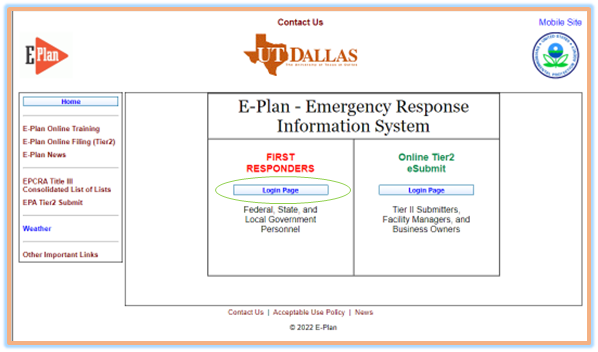
- Click the "Create First Responder Account" link to open the "FIRST RESPONDER ACCOUNT CREATION" page.
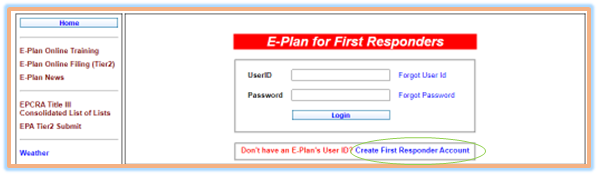
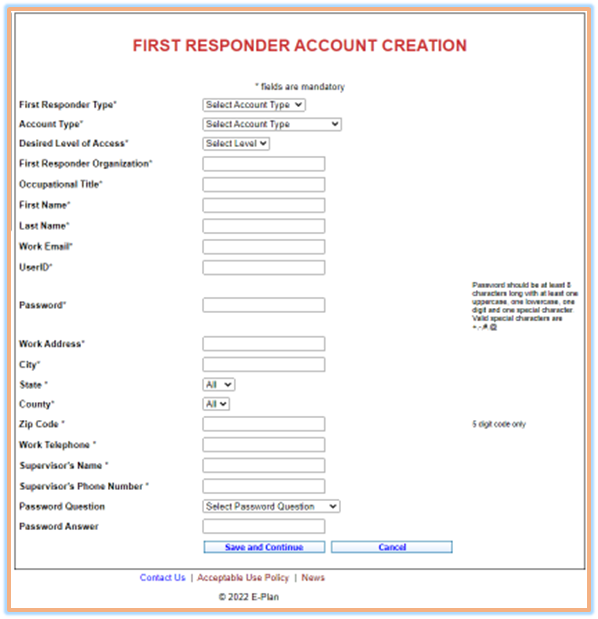
- Follow these steps to complete your account information.
*** Note: All the information denoted with an asterisk (*) must be completed.
- First Responder Type: Select one of the following options: Water Supplier, Fire Fighter, HazMat Responder, US&R Responder, EMS Provider, Emergency Manager, Law Enforcement, or Other
- Account Type: Choose User or Authorizer
- Desired Level of Access: Select one of the following options: City, County, or State
- First Responder Organization: Enter the name of your organization
- Occupational Title: Enter your title
- First Name: Enter your first name
- Last Name: Enter your last name
- Work Email: Enter your business email address
- UserID: Enter a user name
- Password: Follow the instructions and create/enter your account password
*** Note: Password should be at least eight (8) characters long with at least one uppercase, one lowercase, one digit, and one special character. Valid special characters are +,-,#,and @.
- Business Address
- Work Address: Enter street address
- City: Enter City name
- State: Find/select your State
- County: Choose County from the drop-down menu
- Zip Code: Enter zip code
- Work Telephone: Enter a valid telephone number
- Supervisor's Name: Enter your supervisor's name
- Supervisor's Phone Number: Enter your supervisor's phone number
- Password Question: Select a password question
- Password Answer: Enter a hint to help you remember your password
- Click the "Save and Continue" button to save. The E-Plan Authorizing Authority page will appear.
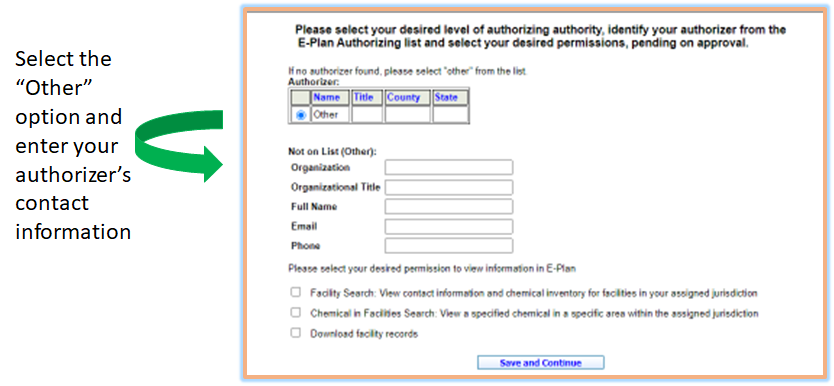
- Select one of the E-Plan authorizers from the drop-down list. If you could not find your authorizing authority in the provided E-Plan authorizers, select the "Other" option at the bottom of the list.
- A new screen appears requesting the details of your authorizing authority. Type in your authorizing authority's contact information including organization, title, full name, email address, and a valid phone number.
- Select your desired permission to view information in E-Plan such as facility search, chemical in facilities search, and/or download facility records.
- Click the "Save and Continue" button to save. The E-Plan Acceptable Use Policy page will appear.
*** Important Notes: You must read, understand, and agree to the E-Plan Acceptance Use Policy.
- Check all boxes and type in your name and date to indicate that you have read, understood, and agreed to abide by the Terms and Conditions outlined in the Acceptable Use Policy.
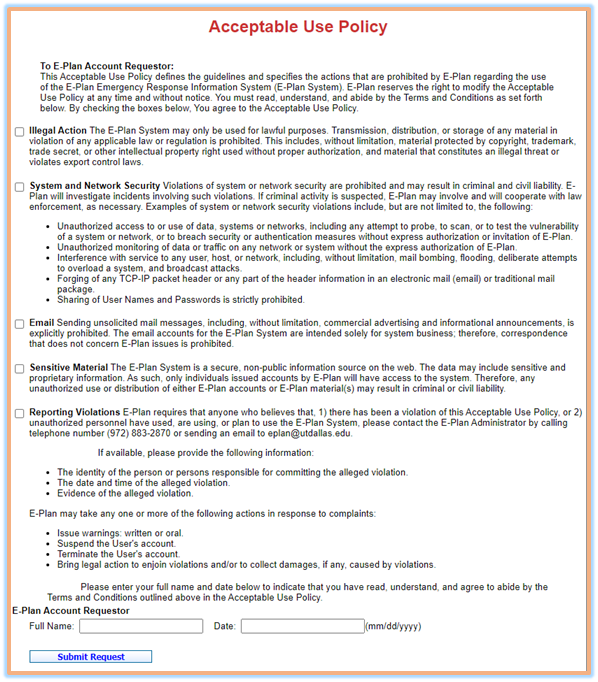
- Click the "Submit Request" button to save and submit your account request.
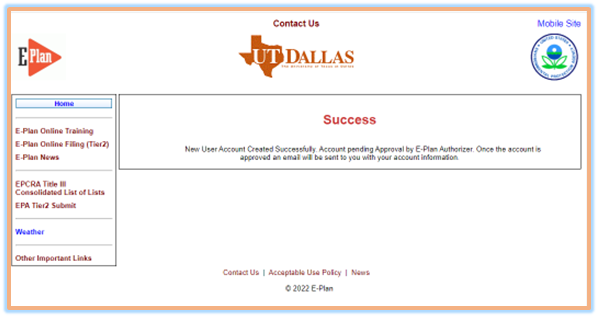
*** Notes:
- Upon receipt of the completed New User Account Request form, the system will automatically send via e-mail the request for system access to the selected authorizer. The authorizer will back check to see if the request is legitimate and approve or deny as appropriate.
- Once the E-Plan administrator receives the approval, a new account is setup with the approved permissions and an e-mail message with the account information is sent to the new User/Authorizer.