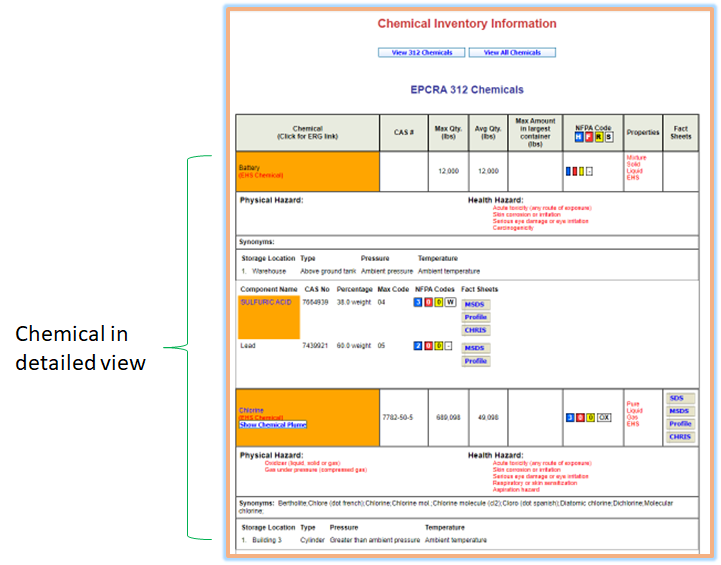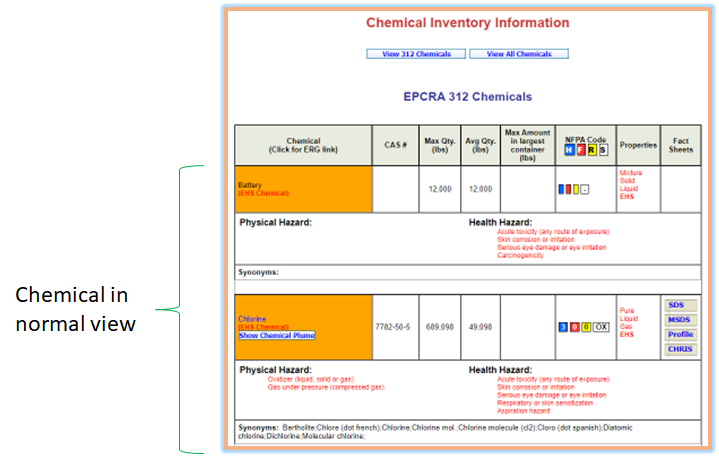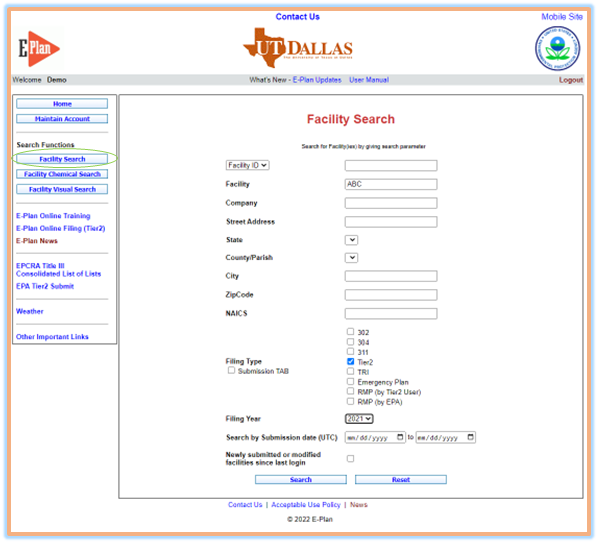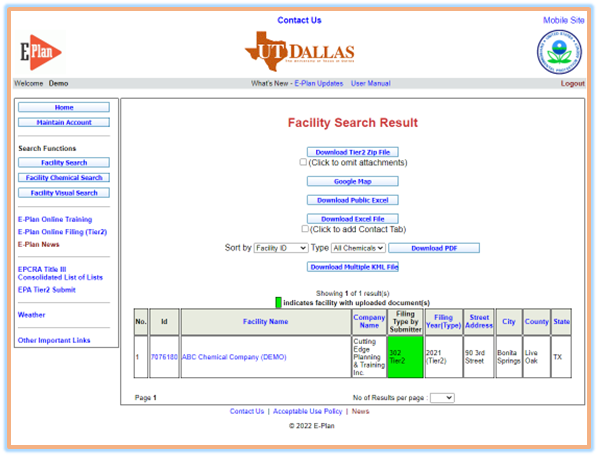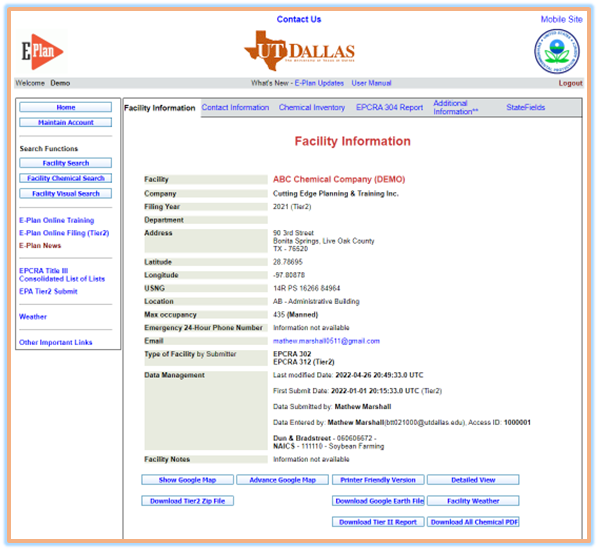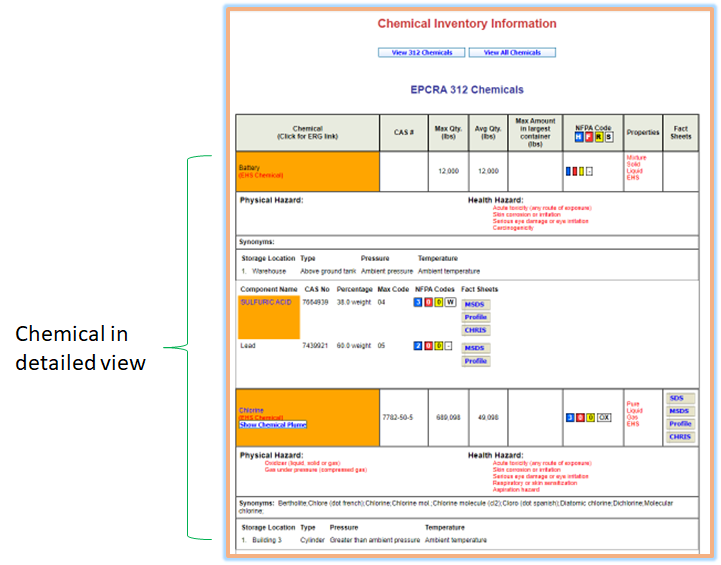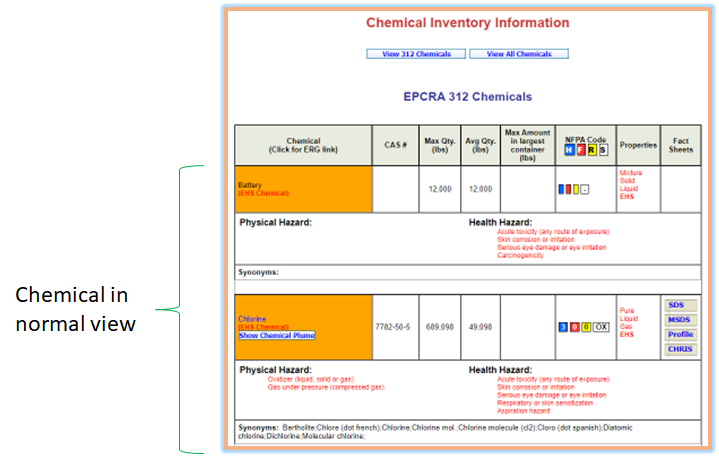HOW TO USE "FACILITY SEARCH" FUNCTION
The "Facility Search" function is used to find a particular facility record or all facility records in a specific area (e.g., a city, multiple cities, a county, multiple counties, or a state) on the E-Plan Portal and to access information for selected facilities.
To do a facility search, you can enter one or multiple parameters, but it is recommended to specify as many parameters as possible in order to keep the search refined. The best way to learn how to use the "Facility Search" function is to do some searches. Here is one example you may try:
Search for Tier II facility with the name ABC.
- Log in to E-Plan using UserID = demo-im and password = training.
- Click the "Facility Search" option in the left pane. The Facility Search page will appear.
- Enter and select the following parameters:
- Facility: ABC
- Filing Type: Tier2
- Filing Year: 2021
- Click the "Search" button.
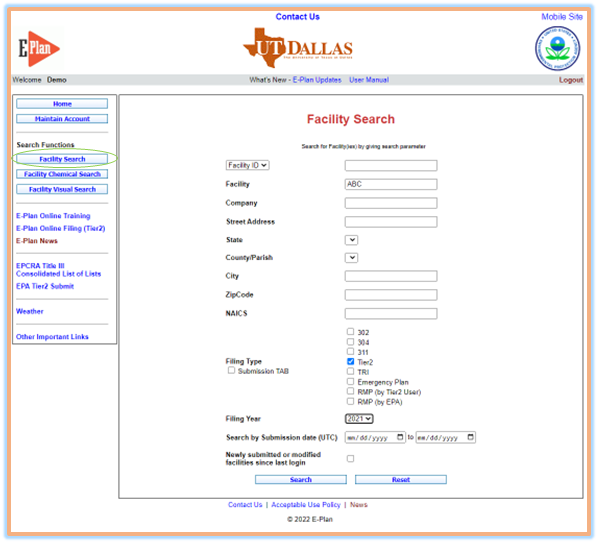
The Facility Search Result screen will appear. The Facility Search Result screen consists of the facility ID, facility name, company name, filing type by submitter, filing year (type), and physical address. It also has several command buttons available as described below:
- Download Tier2 Zip File exports facility data to save as a Tier2 zip file (with or without site plans).
- Google Map shows facility locations on a Google map.
- Download Public Excel exports facility data to an excel file. States use this data for a public request.
- Download Excel exports facility data to save as an excel file.
- Download PDF exports facility data to save as a PDF file.
- Download Multiple KML File exports multiple facilities within a city or county into a KML file, which is a file format used to display geographic data in an Earth browser such as Google Earth.
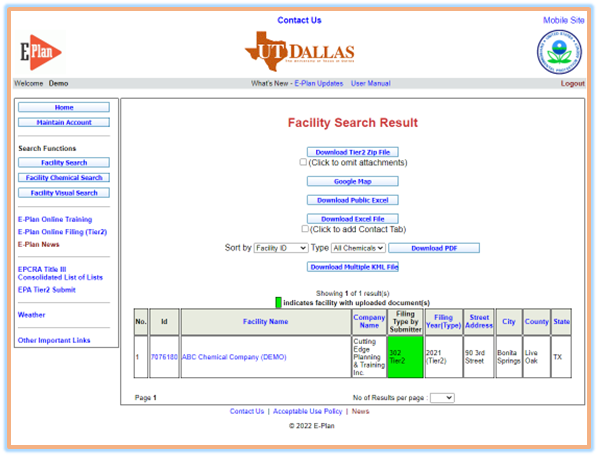
You can click on a facility name to view its facility data.
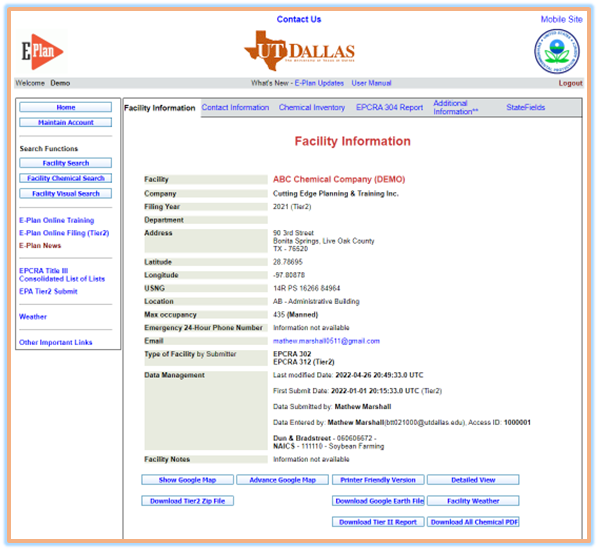
- Top Navigation Bar: Clicking on the appropriate link will open the intended data information.
- Facility Information
- Contact Information
- Chemical Inventory
- Additional Information
- State Fields
- Command buttons: Clicking on the appropriate link will open the intended operations.
- Show Google Map
- Advance Google Map
- Printer Friendly Version
- Detailed View displays chemical storage locations and mixture components
- Normal View
- Download Tier2 Zip File
- Download Google Earth File (KML)
- Facility Weather
- Download Tier II Report (PDF)
- Download All Chemical PDF