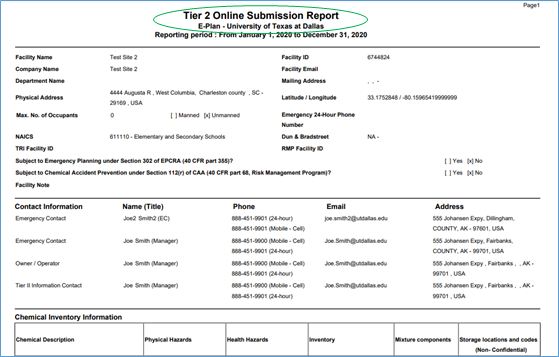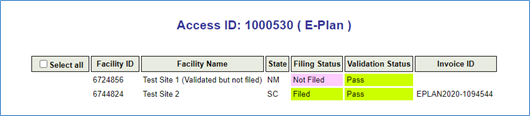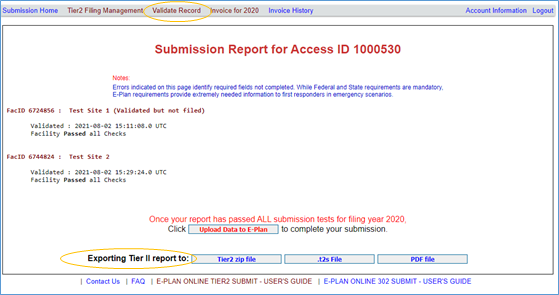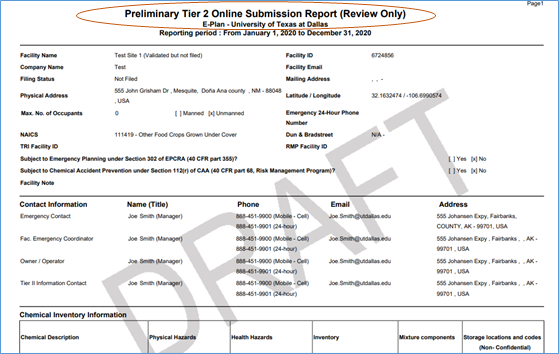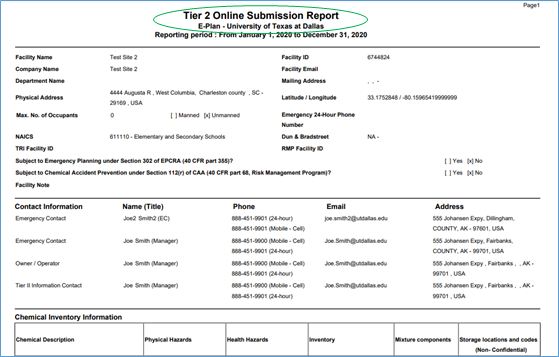You can export your data to a Tier2 zip, .t2s, or PDF file. Clicking on the appropriate button will perform the intended operations.
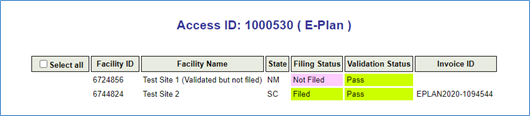
*** Print Tier II report: Filing status = Not filed
Once your facility has passed the validation checks, you can export data to a PDF file only.
- Log into E-Plan at https://tier2.erplan.net using 7-digit Access ID and password.
- Select year a year (e.g., 2024) to retrieve your data.
- Click Export Report.
- Click “Download PDF” option to open the “Select Facilities for PDF” screen.
- Select the check box and click Create PDF to generate a “draft-watermarked report”.
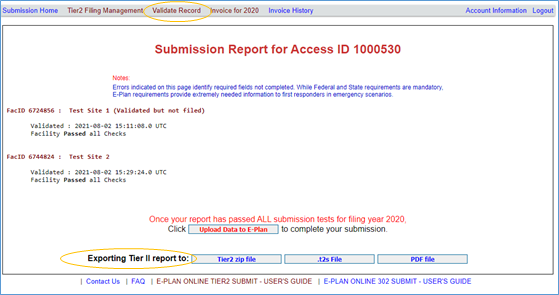
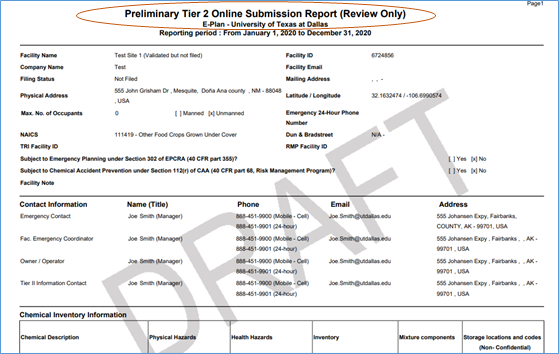
*** Print Tier II report: Filing status = Filed
When your data is filed, you can export data to a Tier2 zip file, t2s file, and PDF file.
- Log into E-Plan at https://tier2.erplan.net using 7-digit Access ID and password.
- Select a year (e.g., 2024) to retrieve your data.
- Click Validate Record. The Submission Report for Access ID 1xxxxxx page will appear.
- Clicking on the appropriate button (Tier2 zip file , t2s file, or PDF file) will perform the intended operations.