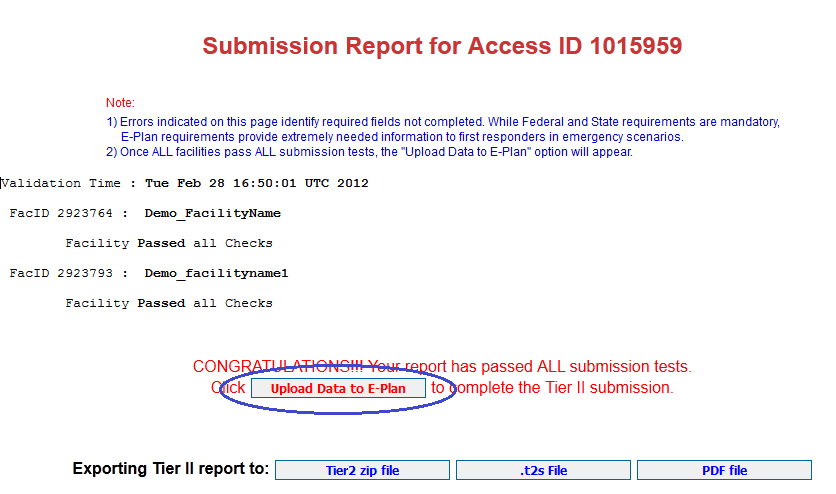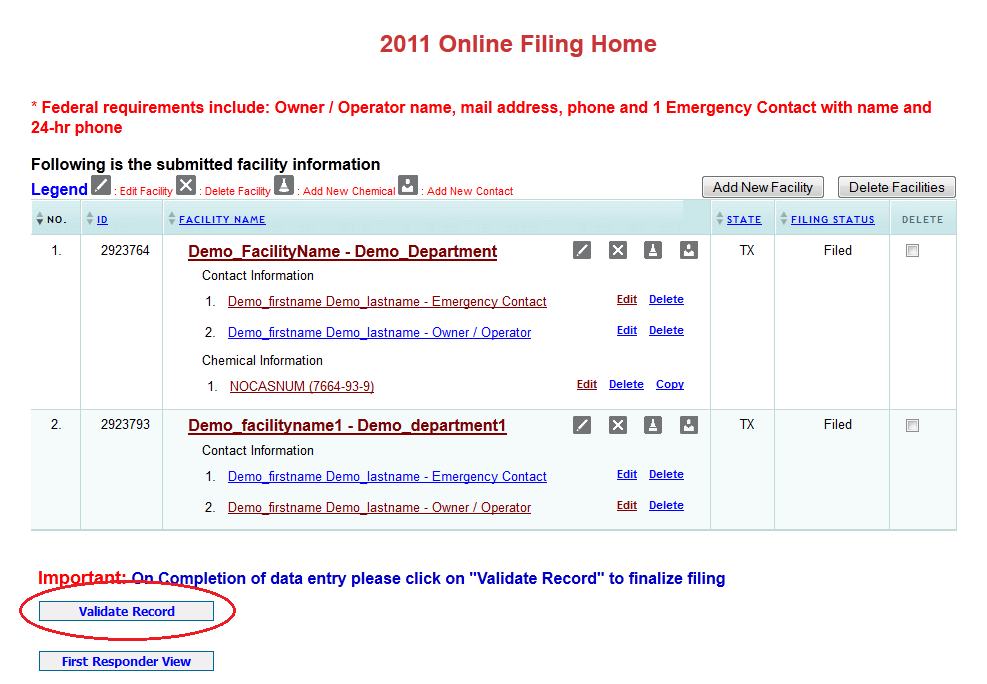|
If you do not receive an email back from E-Plan after submitting the Tier II report, the Tier II report was not submitted. Go to question 19 or follow the guidelines below to make sure the Tier II report is in E-Plan.
- Log into the E-Plan’s Online Tier II Reporting System at https://tier2.erplan.net using your seven-digit Access ID and password.
- On the E-Plan Online Filing Submission Management page, go to the "Enter new Data/ Retrieve old Data" box and select a year as the "Select a year to file/retrieve Tier II data". Click on Continue.
- The appropriate Online Filing Home page will appear. At the bottom of the Online Filing Home page, click on Validate Record. The Submission Report for your submission will appear.
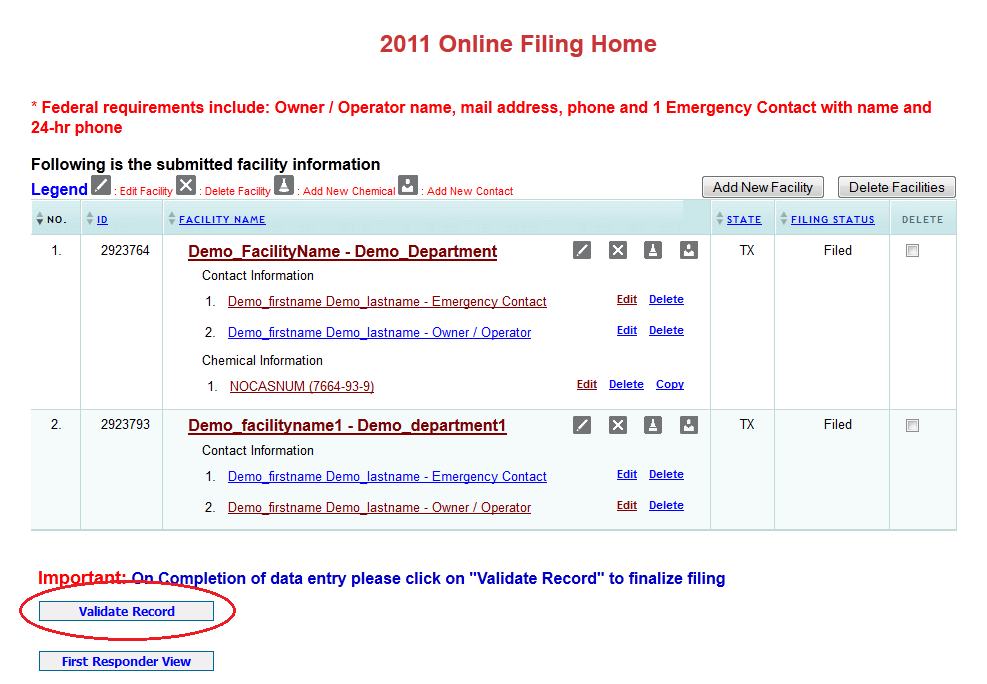
Note that the E-Plan’s Online Tier II Reporting System will not allow you to submit your Tier II data until the “Submission Report” indicates all required fields are correct. Once the “Submission Report” indicates all required fields are correct, the following option will appear on the “Submission Report” web page.
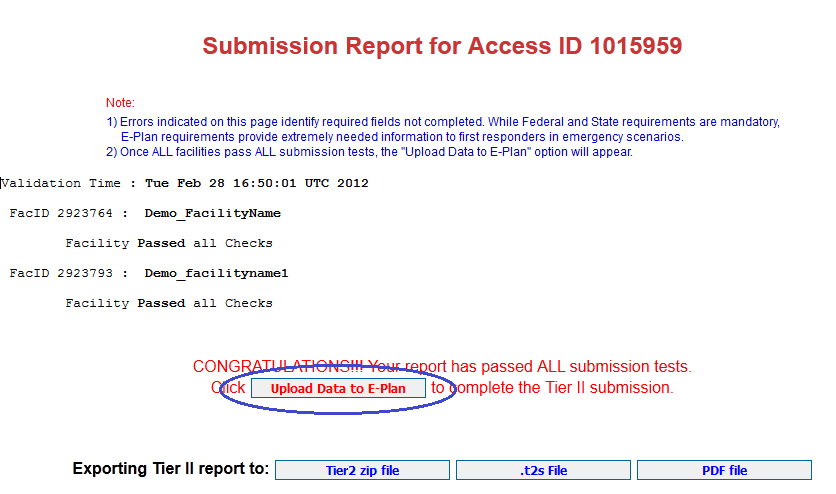
- At the bottom of the Submission Report page, click on the "Upload Data to E-Plan" button. This should bring up a list of facilities for that particular year filed by you. Besides each facility, you will find a Check Box and at the right of the facility name you will see a Status indicating whether it has been filed or not. If a facility has not been filed, then select the check box and click "Update" to submit your data to E-Plan.
Once you have successfully submitted your data to E-Plan, the system will send you the confirmation email message stating your submittal was received. Attached with the email is a copy of the facility's Tier2 Online Submission Report saved as a PDF file.
Note: All facilities that show the status as “Filed” are available to State agencies, County LEPC's and local fire departments.

If these FAQ's do not solve your E-Plan Online Tier2 Submit problem, please use the contact us on any E-Plan website page.
|