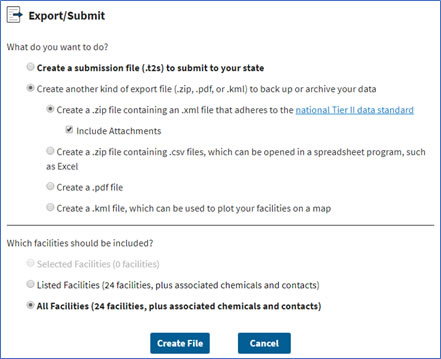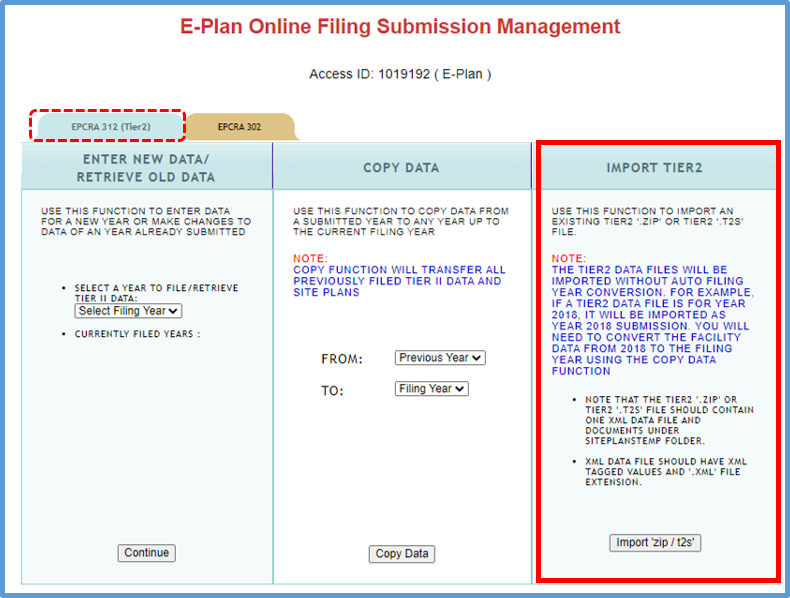Q9. How can I import an EPAís Tier2 zip file into E-Planís Online Tier II Reporting System?
EPAís Tier2 Submit software allows you to export a submission entered through the software into a ďzipĒ file.
There are two ways to create a .t2s or zip file from the EPAís Tier2 Submit using te Export/Submit feature.
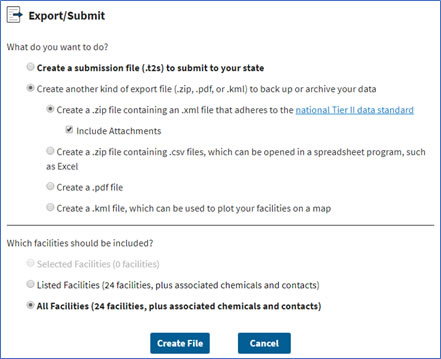
Once a Tier2 zip or .t2s file is created, it can be imported into the E-Planís Online Tier II Reporting System. The functionality to perform this operation is present under the E-Plan Online Filing Submission Management screen upon logging into the E-Planís Online Tier II Reporting System.
- Log into the E-Planís Online Tier II Reporting System at https://tier2.erplan.net using your Access ID and password.
- On the E-Plan Online Filing Submission Management page, click on Import 'zip / t2s' of the IMPORT TIER2 section.
- The Import Tier2 or CAMEO Data Files page will appear. Click on Choose File and select the appropriate zip or t2s file on your computer that you want to upload.
- Click on the Upload button to load the selected zip or t2s file. The Importing Uploaded File screen will appear. Please wait while the uploaded file is processed. This process may take several minutes depending on the size of the uploaded file.
- Once the process is completed, the Import is complete message will appear. You can verify the result and then scroll down to the bottom of the page and click on Continue to save.
Note: The Tier2 data files will be imported as they are into the E-Planís Online Tier II Reporting System. For example, if the Tier2 data files are for year 2019, they will be imported as year 2019 submission. You will have to convert the facility data from year 2019 to the "filing year" using the Copy Data from Previous Year function on the E-Plan Online Filing Submission Management page.
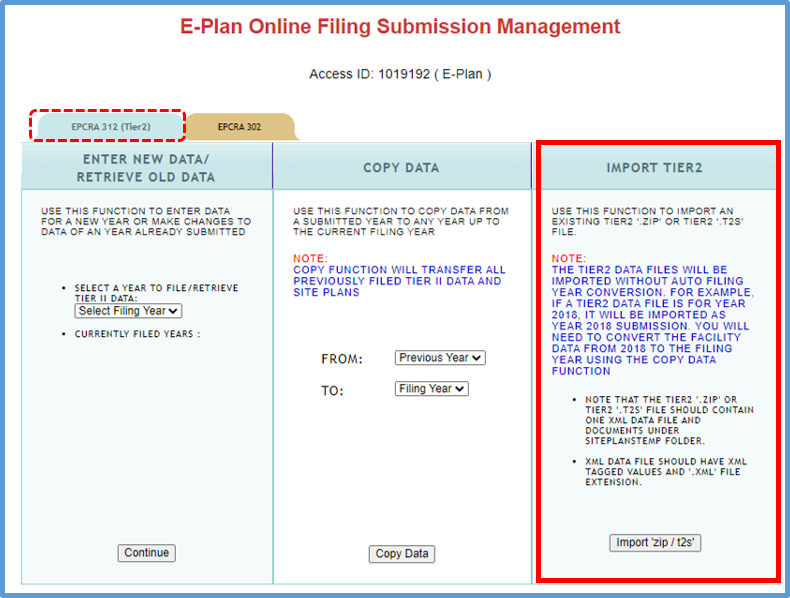
|