Q19. How do I complete my Tier II data submission to E-Plan?
- Log into the E-Plan’s Online Tier II Reporting System at https://tier2.erplan.net using your Access ID and password.
- On the E-Plan Online Filing Submission Management page, go to the ‘Enter new Data/ Retrieve old Data’ box and select a year as the ‘Select a year to file/retrieve Tier II data’. Click on Continue.
- The appropriate Online Filing Home page will appear. At the bottom of the Online Filing Home page, click on Validate Record. The Submission Report for your submission will appear.
Note that the E-Plan’s Online Tier II Reporting System will not allow you to submit your Tier II data until the “Submission Report” indicates all required fields are correct. Once the “Submission Report” indicates all required fields are correct, the "Upload Data to E-Plan" option will appear on the “Submission Report” web page.
- At the bottom of the Submission Report page, click on Upload Data to E-Plan button. This should bring up a list of facilities for that particular year filed by you. Besides each facility, you will find a Check Box and at the right of the facility name you will see a Status indicating whether it has been filed or not. If a facility has not been filed, then select the check box and click on the Update button to submit your data to E-Plan.
Note: All facilities that show the status as "Filed" are available to State agencies and local governments.
Once you have successfully submitted your data to E-Plan, the system will send you the confirmation email message stating your submittal was received. Attached with the email is a copy of the facility's Tier2 Online Submission Report saved as a PDF file.
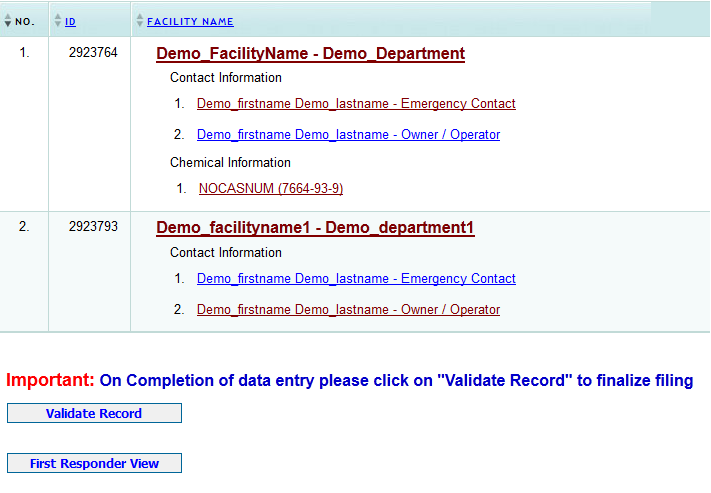
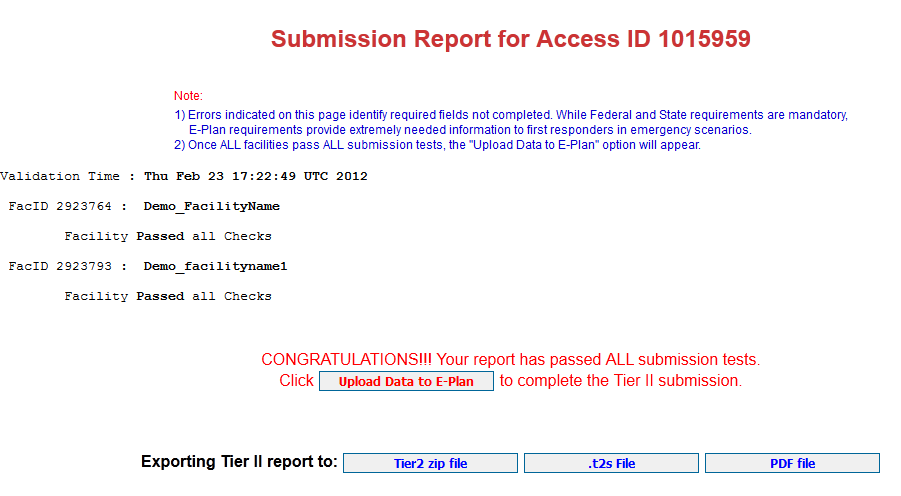

|
|